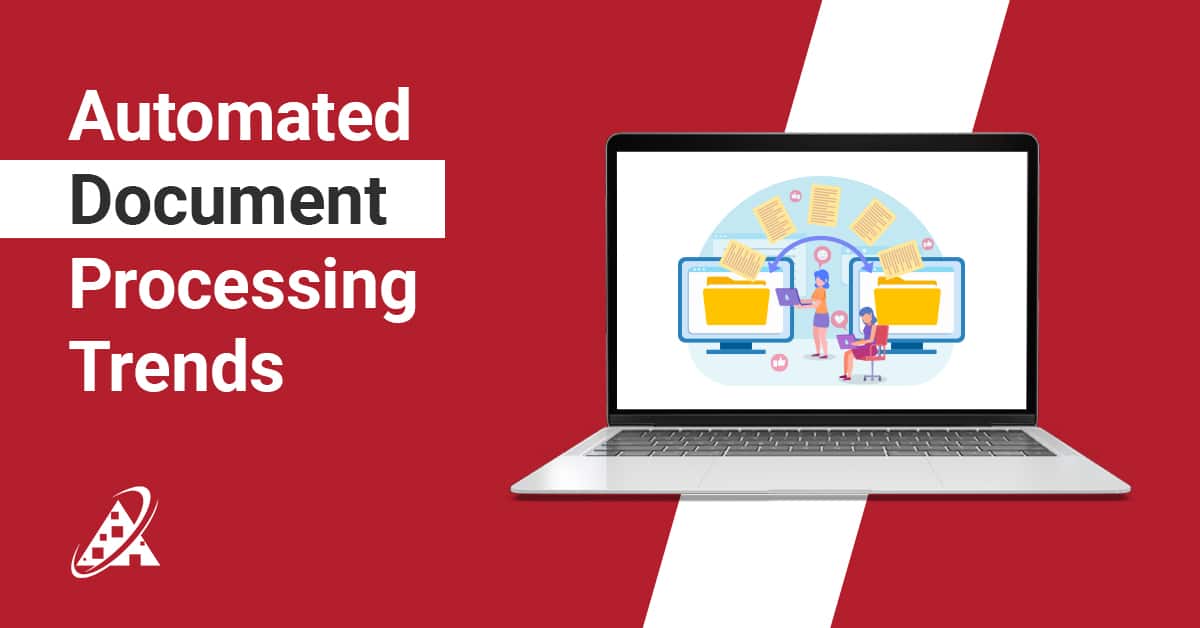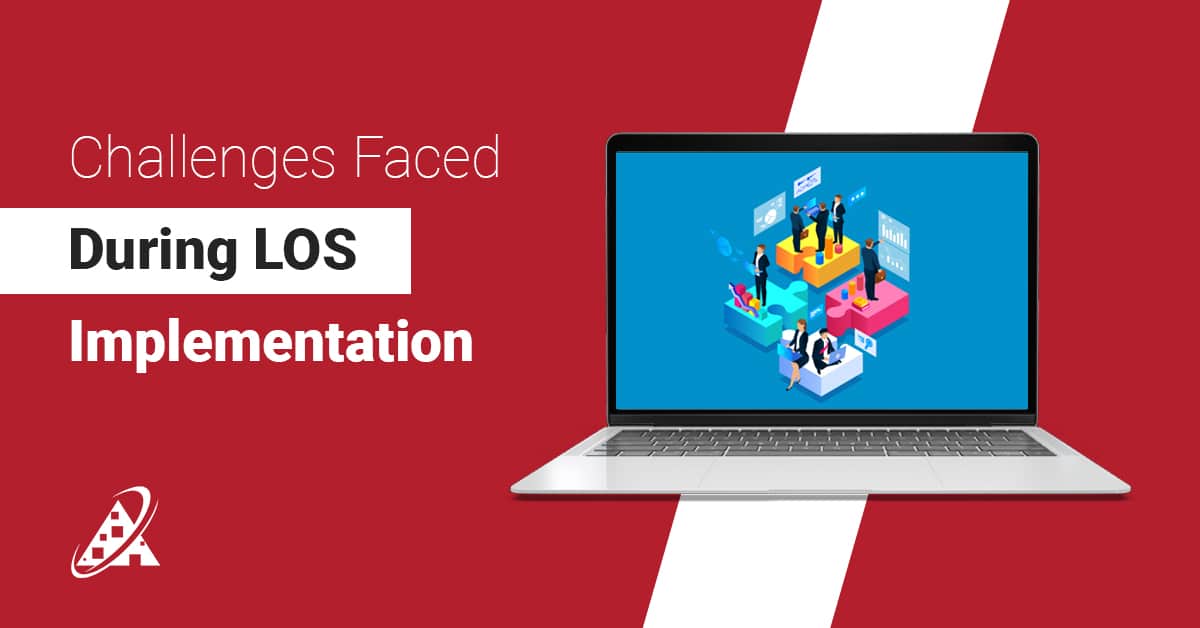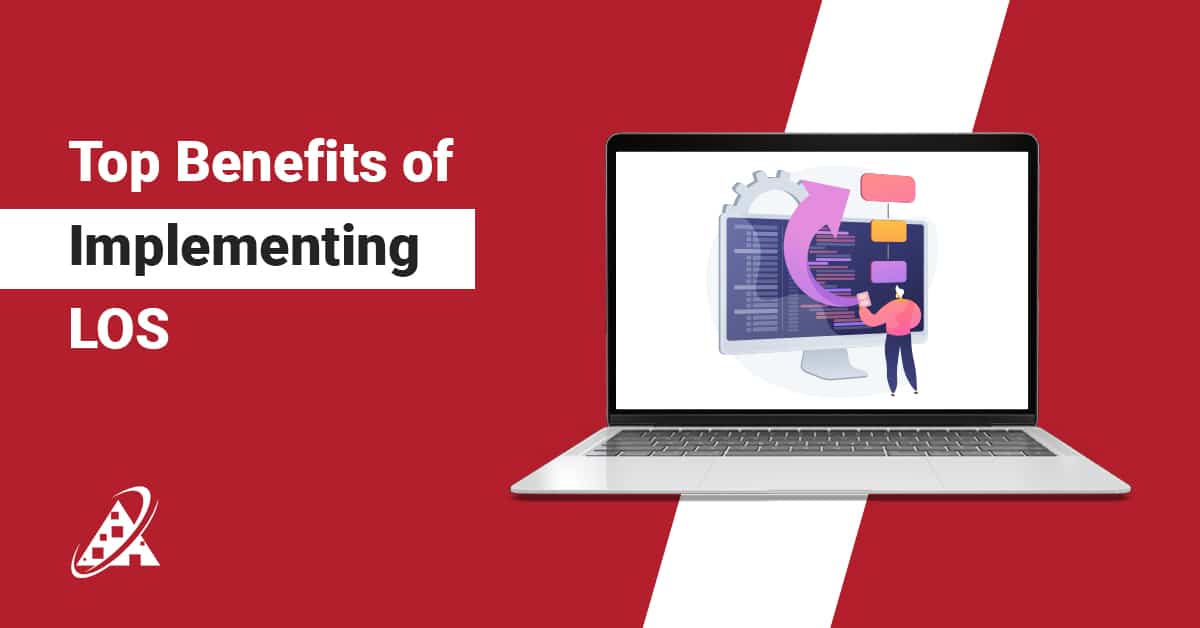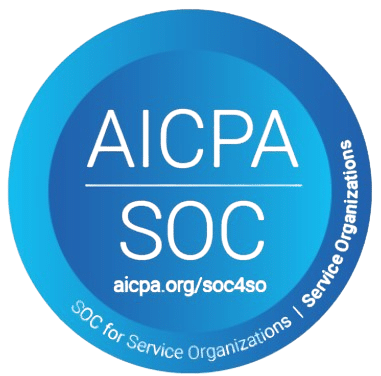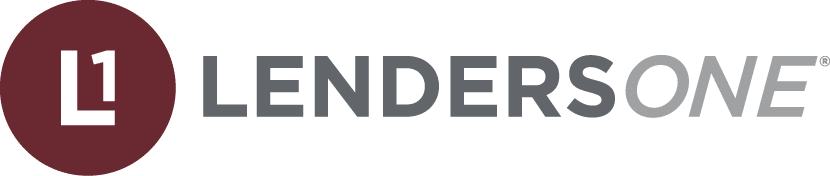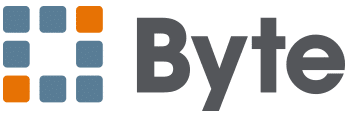When exploring what is Microsoft SharePoint,you should think of it as a robust digital system which connects digital elements harmoniously. Microsoft SharePoint creates a single platform beyond traditional content hubs for perfect synchronization between ideas, files and workflows. The method in which businesses capture, distribute and manage their knowledge undergoes a transformation through SharePoint which features both intuitive document libraries and automated custom lists.
SharePoint delivers capabilities exceeding basic document storage features to enable organizations for developing collaborative intranets and workflow automation and safe data exchange between departments and devices. You can achieve business needs through SharePoint since it provides adaptable capabilities for cross-functional project management and internal portal deployment while ensuring governance strength. Understanding about what is Microsoft SharePoint offers enables companies to discover flexible solutions that merge communications across disjointed systems into unified digital interactions.
What is SharePoint?
Microsoft SharePoint is a powerful web-based platform that helps organizations manage, organize, and share all types of content—from documents and images to videos, news, data lists, web pages, and tasks—making collaboration easier and more efficient across teams.
Think of it as a strong digital workspace that facilitates teamwork while it organizes content and runs automated procedures. SharePoint extends past storage capabilities into a collaborative system which unites all personnel alongside their data in a unified protected easily accessible solution.
Wondering how does SharePoint work? The platform allows users to create team sites alongside file management and workflow tracking along with knowledge sharing which happens within controlled permission systems. SharePoint tailors its performance to accommodate your business expansion regardless of your deployment choice between cloud and on-site systems.
People need to understand the core essence of what is Microsoft SharePoint truly. The solution brings adaptable functionality that enables organizations to implement enhanced content management as well as project collaboration with improved department wide productivity.
Businesses can leverage SharePoint in multiple impactful ways.
So, what is SharePoint used for? SharePoint serves organizational teams as an adaptable system to handle content and project workflows and enhance teamwork. SharePoint can be utilised in a variety of ways, including:
Document Management:
SharePoint manages documents through an organized system that enables secure time-based instant collaboration.
Example:
Finance groups access a shared SharePoint library that enables joint report creation together with change tracking functionality.
Projects Sites:
Want to learn how to use SharePoint functions for planning? Check out Project Sites through SharePoint. Setup sites that contain tasks, calendars and updates as features
Example:
The product team manages both deadlines and files inside a single unified location.
Knowledge Hubs:
Organizations should develop internal knowledge into hubs through the creation of training portals and wikis.
Example:
HR maintains its policies and guides inside at one centralized SharePoint site.
Cloud Access:
The Microsoft SharePoint is a cloud service access through SharePoint Online which enables remote work connections.
Example:
Sales teams as a unit can work together on proposals regardless of their physical locations.
Custom Tools:
Spas produce custom applications through SharePoint app development to create specific solutions.
Example:
Logistics creates delivery tracking functionality using SharePoint as its platform.
SharePoint Deployment Options: Selecting the Right Setup for Your Business
Deciding how to use SharePoint requires identifying an appropriate deployment strategy. These deployment choices support essential SharePoint capabilities which stem from collaboration and automation together with content control abilities.
SharePoint Online:
SharePoint Online represents a Microsoft-managed cloud service with subscription pricing which works well for remote and scalable teams.
SharePoint Server:
SharePoint Server operates from internal infrastructure allowing complete management responsibility at the cost of self-maintained systems.
Hybrid Deployment:
The hybrid deployment framework connects both local premise control with cloud tool utilization to simplify sensitive information management.
Every organization that deploys SharePoint applications delivers its core SharePoint benefits like streamlined operations, better collaboration, and centralized content access.
How to Use SharePoint: Full Overview of Key Uses with Real Examples
People who need guidance on how to use SharePoint effectively? The platform features various features that allow users to boost collaboration and optimize processes and unify their data storage. Below are key SharePoint uses, includes detailed explanations supported through real-world demonstrations.
Smart Document & Content Control
Learning about what is Microsoft SharePoint system cannot operate effectively without advanced file handling capabilities.
Example:
Research Finance teams put their reports in SharePoint library space to follow version history logs using tags such as “Department” and “Fiscal Year.”
Seamless Team Collaboration & Communication
SharePoint—what is it good for? Real-time teamwork. The platform enables simultaneous editing of files while users can interconnect through Microsoft Teams.
Example:
The product team maintains design documents together while sharing project updates through SharePoint sites integrated with one another.
Workflow & Process Management:
SharePoint offers built-in tools including workflow engines which automate tasks in addition to calendars and task lists for timeline management.
Example:
The construction firm leverages SharePoint to manage blueprints by enabling tracking of milestones as well as automatic change order approval workflows.
Tailored Solutions & App Integrations
SharePoint app development enables you to construct custom tools which integrate with Power Automate or Power BI.
Example:
A sales team stores its leads in a SharePoint application while Power BI dashboards provide real-time insights and the system generates new entry alerts.
Dynamic Intranets & & Internal Portals
A SharePoint site exists as the main entrance that leads users to access their company resources. Establish intranets to display company news alongside HR policies while providing directories.
Example:
The corporate intranet contains company announcements alongside staff directories coupled with key application links.
Cloud-Based Collaboration:
Curious what is SharePoint Online? SharePoint Online functions as the cloud-based equivalent of SharePoint to provide remote professionals with time-dependent security features.
Example:
The remote marketing group creates and edits campaign assets in SharePoint Online while using real-time edition and permission management.
Understanding how to use SharePoint enables users to develop smarter workflow methods as well as scalable digital solutions while helping them understand SharePoint uses in their organization.
SharePoint Deployment Explained: Choosing Between SharePoint Online and On-Premises:
When Exploring what is SharePoint truly you must first understand its deployment alternatives.. The deployment models for SharePoint divide into three types namely SharePoint Online and SharePoint Server (On-Premises) along with a hybrid solution providing distinct advantages for different organizational framework configurations.
SharePoint Online
Wondering what is SharePoint Online? SharePoint Online functions as the cloud-based variation of Microsoft SharePoint solution, part of the Microsoft 365 suite, offers several sharepoint online benefits
Access Anywhere: The online access lets users work on collaboration and content management using browsers across multiple devices.
Zero Maintenance: Microsoft handles All maintenance responsibilities including updates along with backups and patches.
Seamless Integration: The platform integrates perfectly with Microsoft Teams and OneDrive and Power Automate and additional programs.
Scalable: The platform allows users to scale their storage capacity while expanding their team member count.
Is Microsoft sharepoint a cloud service? Yes, Microsoft SharePoint functions as a complete cloud solution together with an on-site platform. SharePoint Online as a part of Microsoft 365 exists totally in the cloud environment. Organizations that use SharePoint Server host its infrastructure at their own premises which provides them complete management of their data and system environment.
SharePoint Server (On-Premises):
Organizations deploying on-premises SharePoint Server (On-Premises) should consider this installation approach due to the following reason:
Full data control:
The ability to control all business data internally becomes essential for firms to comply with safety regulations.
Offline access: Operate in environments with limited internet connectivity.
Customization:
Tailor workflows and integrations. Some businesses require assistance through hire SharePoint specialists for advanced configurations and custom application development using this platform.
Hybrid Deployment: presents a solution which merges SharePoint Online solutions with internal social network maintenance to support organizations transitioning into cloud computing with maintained local operational oversight.
Selecting a SharePoint deployment type hinges on your enterprise requirements together with your security requirements and the existing infrastructure setup. Typical businesses need to evaluate SharePoint’s capabilities, scalability together with long-term maintenance requirements should guide your final selection.
SharePoint Structure: Understanding Sites, Pages, Web Parts & Custom Elements
By design SharePoint provides a flexible structure which enables organizations to develop digital workplaces that support their operational framework. Through its standardized components the platform enables efficient delivery of solutions that remain both smart and connected for internal assimilation or enterprise intranet development.
Sites At the core of what is a SharePoint site serves its role as a digital workspace. The SharePoint site stems from its core functionality as a structured environment for workforce collaboration along with document sharing and project tracking capabilities.
Time sites:
Team Sites offer teams the ability to edit documents together and monitor projects and schedule calendars simultaneously.
Example:
Design teams manage sprints and storing creative assets in a central location through their Team Sites.
Communication Sites:
Users can leverage Communication Sites for distributing announcements together with essential resources to broad audiences.
Example:
A central HR portal with employee guidelines.
Hub Sites:
The hub site design allows different sites to link together through shared branding and navigation when your organization includes various departments.
Pages
Interactive Pages exist within Sites and offer fundamental content to users while letting them interact through diverse options.
Content Delivery: Team updates along with training materials can be delivered through content combinations that mix texts with visual elements and embedded links or files.
Layout Control: Sections together with columns present a method to create clean content organization.
Access Management:Users need to establish permission settings which control either restricted or granted access to system elements.
Web Parts
Web parts activate page functionality with mechanisms that embed tools as well as data resources and operational elements.
The components grant the ability to embed lists and calendars and Power BI dashboards in SharePoint applications while creating functional business-specific interfaces. People understand what is a SharePoint website includes by seeing how interchangeable web parts enable better user experiences and operational efficiency while providing efficient content flows.
On-Premises Enhancements
The advanced elements of SharePoint Server provide environments with complete management capabilities and sophisticated customization aspects:
Server Farm:
A Server Farm consists of jointly working multiple servers which handle content management alongside application services and user permission administration.
Application Services:
Application Services contain modular tools that boost system performance through search implementation and metadata management and workflow engine operation.
How Does SharePoint Work? Understanding the core fundamentals of business collaboration
An understanding of how does SharePoint works shows that component-based design that enables business transformation by uniting data and team members with work processes into a single interconnected environment. According to the definition SharePoint functions as a system which ensures secure unification of content along with communication and workflows.
The organization of data within SharePoint happens through sites along with pages and lists that connect to libraries while permissions grant users specific access.
The tight integration with Microsoft 365 represents one of the key aspects of what is SharePoint and how does it work because OneDrive and Teams and Office apps create a unified portal experience.
In short, how does the SharePoint work?? The platform serves to unite collaboration efforts while executing routine processes while driving Microsoft ecosystem teamwork effectiveness.
Exploring SharePoint: How It Works for Your Organization
When exploring what is SharePoint and how does it work, SharePoint functions as an advanced platform that joins forces with content management along with collaboration and automation features to raise organizational operational effectiveness.
Content Structuring and Collaboration
The data organization structure of SharePoint relies on Sites Libraries and Lists to enable real-time collaboration between teams within specified shared spaces.
Sites:
The site feature in SharePoint creates designated work areas that serve distinct functional areas including departments.
Example
The marketing team operates its campaign assets through their dedicated site platform.
Document Libraries
The Document Libraries system serve as central storage spaces that enable version control and metadata tagging and permission management.
Example
A document library for legal contracts with metadata for easy searching.
Lists
Lists function both as data organization tools and tracking systems that handle structured items such as tasks and inventory entries along with contact details.
Example
A task list functions as a project management tool that handles deadline monitoring and group member distribution.
Permission Layering and Governance
SharePoint provides detailed control mechanisms to define user access rights for every content stage from view to edit and it meets operational security regulations.
Granular Permissions:
Granular Permissions allows detailed control of access rights for different parts of the system. Users can set permissions on different layers including documents, folders and sites.
Document-Level Restrictions:
The system allows administrators to control document-level permissions which limit specific document access mainly to authorized users.
Site Governance:
Site Governance enables full-scale monitoring and compliance throughout entire sites because it oversees access administration at every level.
Discovery and Automation
The system enables users to find necessary documents and execute workflow automation events which result in improved productivity alongside better collaboration.
Intelligent Search Engine:
The search system with intelligence functions uses metadata to quickly identify documents for efficient document discovery and retrieval.
People Lookup:
The system enables users to search for team colleagues using their professional information along with their roles or their areas of expertise.
Workflow Automation:
Workflows run automatically through Microsoft 365 integration to automate approval flow and task management thus saving work time and boosting efficiency.
Your exploration into SharePoint needs to understand that this system functions as more than an application through its abilities to shape faster operations with better connections.
SharePoint’s Integration Features
SharePoint’s integration features serve as the main driver of its growing popularity because they enable seamless integration between Microsoft’s various systems. The integrated system advances productivity levels while integrating various tools to distribute SharePoint benefits throughout every department.
OneDrive
SharePoint integration works perfectly with OneDrive to create advanced file access functionalities along with synchronization capabilities.
Offline access:
OneDrive enables users to sync document libraries from SharePoint so these files become accessible offline.
Example: Users can edit offline marketing brochures in OneDrive which will automatically update the SharePoint files after connection.
Real-time collaboration:
The co-authoring tool and version control within SharePoint allow OneDrive users to work with the most recent version of documents in real time.
Secure sharing:
Secure file sharing functions in OneDrive allow users to distribute SharePoint data securely within departments and across external relations.
Outlook
What is SharePoint without its built-in email system and scheduling tools? The integration with Outlook provides organizations the ability to improve their communication systems along with planning activities.
Calendar sync: Add SharePoint calendars to Outlook for centralized scheduling.
Example: Viewing team events alongside personal meetings.
Email-to-library: Save important email attachments directly into a SharePoint document library.Users can archive signed contracts delivered through email systems.
Microsoft Teams
Teams’ ongoing position as the leader in digital collaboration allows it to easily connect with SharePoint for simplifying file sharing and teamwork.
Linked storage:
Each Teams channel provides a direct connection pathway to specific SharePoint document libraries. The entire collection of product design files rests inside a shared Teams space.
Embedded lists and pages
Tabs in Teams provide users with quick access to mutable data from SharePoint lists and pages which users can embed as needed.
Notifications:
Receive SharePoint alerts in Teams via connectors for real-time updates.
Office Apps (Word, Excel, PowerPoint)
SharePoint capabilities thrive through when it integrates perfectly with Office applications for better content management.
Direct editing:
The direct editing solution allows users to access SharePoint documents directly through both Office web applications and desktop versions. The team members use Word to edit a product roadmap which exists in SharePoint.
Auto-save and versioning:
The system automatically saves user edits in SharePoint while maintaining clear documentation of version changes.
Check-in/check-out:
A file access management system using check-in/check-out prevents simultaneous editing conflicts.
When editing accessible files employees must utilize Check-in/Check-out procedures to prevent file duplication and prevent overwriting.
Power Platform (Power Automate & Power Apps)
SharePoint app development joined with automation at the Power Platform level makes significant changes to business operational dynamics.
Power Automate:
Power Automate allows users to generate automated workflows that handle SharePoint data activities from document evaluations through document storage operations.
Example:
A new client onboarding form submitted through SharePoint list can be automated into an operational process.
Power Apps:
Power Apps makes it possible to develop user-specific applications that use SharePoint as their data source.
Example:
Users can use a mobile application to submit maintenance requests directly into a SharePoint tracking system.
SharePoint achieves additional functionalities when users connect it to these tools beyond traditional content storage capabilities. The system develops into a smart active digital workspace. Whether through SharePoint branding services or custom workflows developed by SharePoint development company, which enable users to achieve better results in less time.
SharePoint Advantages: Why It’s a Smart Business Move
This part examines the main benefits of SharePoint which explain why companies choose this system and show how it strengthens digital administrative efficiency.
Why do companies rely on SharePoint?
People who want to understand what is SharePoint basics or improve existing systems should consider this solution which blends scalability with collaboration tools and automation features. Here’s how:
Unified digital experience
SharePoint integrates documents along with discussions and tools under a unified system that eliminates the confusion from multiple disconnected platforms.
Example:
The project team uses SharePoint Online to create a single platform which includes project timelines and reports alongside communication threads.
Seamless collaboration
Real-time teamwork stands out as a fundamental purpose of what is SharePoint used for,. Co-authoring and version control and list management tools enable effortless teamwork between users who may work in different time zones.
Example
Multiple colleagues from marketing and sales concurrently edit their product launch plan within a shared SharePoint site.
Increased organizational productivity
SharePoint capabilities include three essentials such as workflow automation together with content approvals and data visualization to help organizations achieve higher productivity by eliminating repetitive jobs.
Example
A team automates contract approval workflows within a SharePoint application using built-in tools.
Advanced access and compliance controls
Microsoft SharePoint ensures data protection through role-based access and compliance settings which enable complete visibility as per authorized roles.
Example
Legal professionals handle restricted contract access but executive members can only view documents as read-only.
Customization without code
It is one fundamental SharePoint advantage to adapt according to various business requirements. Organizations achieve easy customization of design and navigation and layout features through non-developer routes. Users choose SharePoint branding services as a way to present their corporate visual aesthetic effectively.
Example
A SharePoint development company assists a company in building an employee portal which meets their brand standards.
Microsoft 365 synergy
Wondering about how to use SharePoint efficiently? Through its tight Microsoft 365 integration Microsoft SharePoint allows users to have seamless team meetings with Teams and file sharing with Outlook and access every Office application easily.
Example
A sales team can retrieve Excel reports located in SharePoint Online by accessing them directly through their Teams application.
Scalable infrastructure
As part of your inquiry about what is SharePoint as well as its long-term capabilities, understanding its scalability remains essential. Your company can expand its usage of SharePoint to support multiple project scales until it reaches global collaboration capabilities.
Example
The startup adopts basic SharePoint functions after moving toward advanced support of multiple departments and outside partners.
People who want to learn about what is Microsoft SharePoint and what is a SharePoint site best used for business readers. This platform defines a connection among content management systems with communication tools and automation elements to improve team performance and enterprise flexibility.
Hire SharePoint Developer to Empower Your Business Strategy
Organizations seeking to expand their operations while improving internal processes often hire SharePoint Specialists who help them optimize the platform features. Setting your business up with SharePoint consulting services along with specialized talent enables you to implement innovative use cases that drive organizational growth.
Enhanced digital teamwork:
Organizations want to know what is SharePoint used for in team environments? Users can achieve real-time collaboration with immediate updates through the shared digital platforms which enable smooth feedback interaction.
Automated operations:
The automatic execution of regular procedures enables organizations to cut down wait times while maintaining uniformity throughout their operations. If you’re still wondering how does SharePoint work, it comes from its ability to automate repeated operations.
High-volume content management:
SharePoint allows large data storage through its massive data repository which enables teams to organize and access documents without facing system slowdowns.
Agile project oversight:
Through one platform teams manage all milestones as well as both their timelines and dependencies. The implementation of customized project dashboards requires to hire SharePoint specialist to help the company.
Document centralization and security:
SharePoint functions as an advanced security system that manages corporate documents through permission-based restrictions and metadata tagging system.
Internal portals and knowledge hubs:
Your business needs an intelligent method to merge corporate-wide information delivery across the entire organization. SharePoint consulting services provide the expertise to construct intranet portals that deliver important updates and announce company news and distribute HR resources.
When seeking to hire SharePoint developer activation or after browsing its organizational advantages people should acknowledge how SharePoint creates an adaptable framework for business collaboration and content management and digital transformation efforts.
Drawbacks of SharePoint
The powerful features of SharePoint include several difficulties users must evaluate when implementing this platform.
Complex for new users
People who do not understand what is SharePoint or how to use SharePoint will experience difficulties using its features which reduces adoption rates unless they receive SharePoint consulting services.
High licensing and customization costs
Businesses need to budget generous amounts for SharePoint license cost especially when using the On-Premises version. Advanced features need either third-party tools or working with a SharePoint development company.
Limited out-of-the-box functionality
The default SharePoint capabilities will fall short of fulfilling all business functional needs. Most organizations need to invest in custom software development to activate these functionalities within their SharePoint systems.
Ongoing technical support needed
Enterprises need IT expertise together with technical support to deploy SharePoint application because they require technical assistance for SharePoint integration along with site governance management.
Users who wish to maximize SharePoint benefits need to handle its costs alongside complexity and technical requirements.
Best Practices to Overcome SharePoint Challenges
The complete utilization of SharePoint alongside its limitation reduction depends on implementing these strategic methods by organizations.
1. Prioritize user training
Users who join your platform frequently ask what is SharePoint and how does it work? are both explain here. Conducting SharePoint sessions from beginners to experts which explain how to use SharePoint core functionalities. Employees can access Microsoft Learn and LinkedIn Learning content to understand what is Microsoft SharePoint along with gaining confidence using the system.
2. Use third-party tools strategically
Third party enhancements fill the gaps which exist within the wide range of SharePoint capabilities. Visual reports together with task viewing functions should be achieved through web parts implementation. The organization can employ Power Automate to construct automated procedures designed for operational process enhancement.
3. Start small then scale
The minimum initial strategy should start with specific use cases rather than deploying SharePoint to its full extent. Identify what is SharePointused for exist for within project teams. The system should extend its reach following positive user reports and increased proficiency developments.
4. Leverage built in features first
Users tend to skip native SharePoint application capabilities because they choose add-on features instead. The combination of document libraries, lists, workflows, and metadata filters should be utilized. Starter templates for sites exist within SharePoint before considering unique solutions.
5. Consult experts when needed
Advanced SharePoint implementation requires assistance from SharePoint consulting services or a SharePoint development company. These services help organizations to handle security integration and sophisticated workflow implementation. Organizations can reach maximum return on investment when they utilize their SharePoint license cost and infrastructure costs.
The best practices serve to support both understanding SharePoint applications and navigating online platforms for what is SharePoint used for and Online SharePoint deployment.
What’s the Difference Between SharePoint and OneDrive?
The proper comprehension of SharePoint and OneDrive distinctions becomes essential when Microsoft 365 teams need to navigate their environment. Cloud storage features exist in both systems but their basic functions and intended applications remain separate from each other. We will analyze these platforms’ exclusive functions and explain how they create efficiency when used together for individual and departmental work processes.
Understanding SharePoint vs OneDrive
Users face a common misunderstanding regarding these platforms because they offer similar features to store and share files together. Understanding the difference between these integrated Microsoft solutions becomes essential to make proper decisions because their tight platform integration leads to confusion.
OneDrive – Personal Cloud Storage
The main purpose of OneDrive revolves around individual productivity needs. Users can privately save their documents within the system yet have the choice to specify permitted document sharing. The platform allows users to access stored files between different devices which enhances both remote work and individual file and document management capabilities.
Example
Users maintain personal project documents and reports and notes within their OneDrive storage while accessing everything either through laptop or mobile devices.
The storage nature of OneDrive matches personal file storage requirements whereas SharePoint serves different business needs.
SharePoint – Team Collaboration & Business Processes
The SharePoint application enables both team collaboration along with enterprise business process execution. What is SharePoint used for? SharePoint serves its primary purpose as a tool designed for teamwork environments while managing company documents and automating workflow processes. A standard SharePoint website functions as a combined platform which enables teams to store documents, control permissions, run automated workflow approvals and enables collective team communication.
Example
The department maintains a SharePoint application which enables simultaneous document authoring in addition to timeline tracking together with automated task delegation capabilities.
The platform provides an optimal solution for teams to work together with standardized control measures.
Is SharePoint the Same as OneDrive?
No, they are not the same. Users can store files individually within OneDrive while SharePoint enables platform-wide collaboration along with managing content across the whole system. Using these tools as a set provides seamless control of individual file storage with team-based collaboration functions to access SharePoint capabilities including centralized view and version control with automated processes.
Key Comparison: SharePoint vs OneDrive
| Criteria | OneDrive | SharePoint |
| Tasks | Users can store personal files while syncing devices and sharing files in this single-purpose program. | The system allows teams to work together through collaborative document editing and at scale business content management. |
| Purpose | This platform concentrates on solo work productivity with private cloud data storage.. | The system enhances data sharing and workflow management alongside collaborative workspaces creation. |
| Access levels & security | The default state of files remains private and reachable through manual sharing. | Team members can access files together through customizable security standards as well as enterprise-level security protocols. |
| Process automation | No automation capabilities. | The platform provides Power Automate for processing job approvals and task execution and update management. |
| Integration | Personal edits can be made within Office tools (Word, Excel, and others) through integrated synchronization. | The platform exhibits extensive unification with Microsoft Teams and SharePoint as well as Outlook and OneDrive applications |
| Data organization | Folders within one structure help sort personal files by category. | The system utilizes modern structural elements that consist of metadata tagging and combines it with document libraries and version control functionality.. |
| Structure | Flat storage structure with no hierarchy. . | SharePoint uses a structure of sites, subsites, libraries and lists to support navigation and automatic categorization. |
When to Use OneDrive or SharePoint
Determining the differences between SharePoint and OneDrive enables users to optimize their digital workspace effectively.
Use OneDrive when:
You need private cloud storage.
Your main requirement involves accessing personal files across different devices.
You occasionally share documents.
Use SharePoint when:
Team collaboration takes place for departmental initiatives.
Effective content management combined automated workflow systems and structured content management functions.
Your organization needs to develop a SharePoint site or intranet which serves to deliver communication and provide resource sharing capabilities.
The overview demonstrates how to use SharePoint, highlights the benefits of SharePoint online, and defines what is Microsoft SharePoint used for explanations help to assist users in selecting proper solutions.
Maximizing Productivity with Combined SharePoint Capabilities and OneDrive
To streamline modern workflows, SharePoint and OneDrive function as two halves of a complete content management ecosystem. Microsoft OneDrive delivers individual productivity features but Microsoft SharePoint extends its capabilities to team coordination and secure content management and structured collaboration methods. Their combined use allows users to shift their work effort effortlessly from personal tasks to collaborative projects.
How SharePoint and OneDrive Work Together
What is SharePoint? As separate entities these programs serve different purposes where SharePoint delivers complete content management solutions and OneDrive provides personal file storage capabilities. Both tools work in harmony to establish a holistic system that allows shared content together with personal working areas.
Seamless File Movement
Most users create their drafts within OneDrive before transitions. Users move files from OneDrive into SharePoint sites to pursue team-based review and centralized file access. This shift highlights what SharePoint is used for, organizing and managing shared content.
Integrated Ecosystem
OneDrive together with SharePoint Online integrates perfectly within Microsoft 365’s suite where they function well with Word Excel and Teams. The files saved in Teams chats appear in OneDrive whereas shared channel files end up in Microsoft SharePoint thus demonstrating SharePoint’s connectivity with other Microsoft tools.
Collaboration & Personal Storage
OneDrive supports private file management. Team access and workflow tools and document structure are features which SharePoint adds to the platform. This duality enhances efficiency and showcases the benefits of SharePoint in balancing individual and team needs.
Unified Capabilities
The united platform operation strengthens the control of documents and provides enhanced security measures with coordinated teamwork functions. This integration illustrates what is SharePoint and how does it work, as both a personal and enterprise-grade solution.
Benefits of SharePoint and OneDrive Integration for Modern Workflows
The benefits of SharePoint paired with OneDrive provides organizations an effective solution that harmonizes personal work performance with group efficiency needs. They function together as a system which optimizes digital work management across Microsoft platforms.
Smoother Workflows
The private drafting function in OneDrive exists beside SharePoint‘s collaborative work environment. The flow demonstrates what is SharePoint used for—co-authoring, automation, and centralized teamwork.
Flexible File Transition
Files transfer easily between OneDrive and SharePoint application which ensures dynamic workflow capabilities. This shows how to use SharePoint for structured collaboration once personal work is ready to scale.
Integrated Communication
Teams benefit from SharePoint integration which enables simultaneous teamwork but OneDrive delivers individual sharing features suitable for sustaining personal together with group work productivity.
Smarter Organization
A storage solution in OneDrive pairs with SharePoint to deliver tools that enable features such as libraries and metadata recording and document version tracking. This mix highlights core SharePoint advantages for managing shared content.
Scalable Solutions
What is MS SharePoint used for? From process automation to content governance, SharePoint adapts to business needs through SharePoint when partnered with a leading SharePoint development company.
These tools give businesses the power to find efficient solutions while managing their organizational structure better to enable effective collaboration expansion.
Microsoft Office vs. SharePoint: Understanding Roles and Capabilities
The Microsoft environments serve different productivity aspects through their combination of Microsoft Office and SharePoint software. The Office tools facilitate individual workflow while SharePoint centralizes team content access as its primary focus for coordination between team members. These platforms can be compared alongside the ways they collaborate effectively.
Microsoft Office/Microsoft 365 Apps
The Microsoft Office application suite operates under Microsoft 365 to provide users with basic productivity options through which they handle their content effectively.
Core Functions of Microsoft Office:
Content Creation:
The applications Word, Excel and PowerPoint provide users with capabilities to develop professional content alongside data analysis and presentation development.
Example
Financial analysts create budget reports through Excel while they use Word for documentation and PowerPoint for stakeholder presentation results.
Communication Management:
The Outlook component combines task management with email viewing and calendar scheduling and contact management in an all-in-one interface.
Example
The team lead utilizes Outlook for coordinating meetings and deadline tracking together with external client communication management.
Light Collaboration:
Office applications accommodate co-authoring features along with file sharing functionality although they primarily serve individual users.
Example
A product marketer creates their launch plan through Word before sharing it with the manager through Teams for review.
Individuals operating in Office achieve maximum efficiency which makes this platform useful for creating content and performing tasks before shifting to collaborative work.
SharePoint: Platform for Enterprise Collaboration
What is Microsoft SharePoint? Microsoft SharePoint serves as a strong cloud-based collaboration platform which enables organizations to store documents and automate processes together with sharing content. This software functions inside Microsoft 365 alongside other Microsoft programs in one cohesive system.
Key Functions of SharePoint:
Team and Department Sites:
SharePoint allows users to develop structured sites that help group projects together with their documents and team information.
Example
The legal team implements SharePoint as an online platform which monitors contracts from their drafting through approvals until maintaining version records.
Content Management:
What is SharePoint used for? SharePoint functions as a file storage system through shared libraries and provides metadata capabilities as well as document version control features and access management tools.
Example
Project managers store final deliverables in SharePoint document libraries for stakeholders to view and co-author their documents depending on their access permissions.
Workflow Automation and Integration:
SharePoint engages business process automation and deep SharePoint integration through its partnership with Power Automate and Microsoft Teams.
Example
The sales team enables automated lead approval processes through the combination of SharePoint forms together with flows.
SharePoint functions as a cloud-based service that provides a secure platform for distant access to documents and teamwork at the enterprise level. The solution enables teamwork growth through data governance features.
Maximizing Productivity with SharePoint Integration and Microsoft 365 Tools
Microsoft SharePoint functionally changes the game when deployed together with Microsoft Office programs to boost workplace performance. The united system between SharePoint and its powerful features creates a workflow management system that enhances collective communication and boosts team collaboration throughout the organization.
Connected Document Ecosystem
Users benefit from direct document storage in SharePoint Online because they can share documents for co-authoring and maintain a centralized location for managing each file. Outlook and Microsoft Teams operate through deep SharePoint integration to achieve faster group teamwork along with automatic collaboration.
Effortless Workflow Transitions
Microsoft Office users can work on their tasks alone before moving documents to SharePoint so they can access version control as well as document sharing and automated feedback functionality. The workflow enables users to make an easy transition from solo activities toward cooperative efforts.
Enhanced Team Collaboration
Office 365 tools which harmonize with SharePoint capabilities, allow businesses to achieve content management control while allowing team members to co-write documents together and monitor updates and task assignments within one shared digital system.
Is Microsoft SharePoint a cloud service?
Yes,Microsoft SharePoint operates as a total cloud solution which provides international accessibility in addition to maintaining secure data storage alongside dependable system availability. The cloud structure from SharePoint enables independent expansion of collaboration while sustaining reliable workplace performance for team portals and intranets alike.
Essential SharePoint Features for Modern Workplaces
What is SharePoint?Beyond basic storage functions Microsoft SharePoint enables users to manage collaboration activities together with establishing content management systems and improving team workflows. The main elements of SharePoint functionality which boost operational efficiency include:
Real-Time Co-Authoring
The SharePoint Online platform enables joint document editing that allows teams to work together from different physical locations.
Powerful Enterprise Search
One of the top SharePoint advantage exists in its fast content retrieval options from any site or library within this system.
Smart Content Management
SharePoint enables secure content storage through document libraries while using metadata and version history feature for maintaining organization and control.
Integrated Ecosystem
SharePoint integration with Teams, Outlook, and OneDrive enables users to collaborate from within their current work environment.
Automated Processes
SharePoint workflows that users design for specific purposes diminish labor requirements while delivering improved workflow efficiency.
Still wondering what is Microsoft SharePoint used for? This solution serves as the essential tool for work modernization through team work, file management and digital office transformation.
What Is SharePoint Used For and Why Businesses Need It
The discussion about SharePoint benefits begins by to understand its value. Ask yourself:
Are your teams working remotely or across client sites?
Organizations need to determine if their employees use various devices to enhance their productivity.
Files continue to be distributed through both USB drives and email distribution chains.
Your business requires external sharing of proposals catalogs along with request forms at least occasionally.
Disorganized content access causes staff members to experience frustration.
The installation of Microsoft SharePoint has become necessary because your organization meets certain criteria. So, what is SharePoint? Microsoft SharePoint functions as a cloud solution which enhances content management and user access and provides protected file sharing capabilities throughout various devices.
SharePoint application adjusts its features according to the purpose for which you use the platform so people can manage internal workflows through SharePoint sites and client-facing content through websites. This platform allows instant collaborative writing capabilities along with intelligent search functions and provides excellent Microsoft 365 interoperability.
Still wondering how to use SharePoint?Through its powerful intranet features some of the top SharePoint intranet benefits include streamlined communication and centralized access for hybrid teams.
Top Use Cases of SharePoint for Modern Enterprises
The platform of Microsoft SharePoint includes features beyond a document library as it delivers complete functionality and supports workflow optimization along with content management capabilities and collaborative features. Below are five practical SharePoint use cases that answer the question, “What is SharePoint used for?”
Intelligent Document Management
One of the main benefits of using SharePoint for document management is its ability to centralize file storage with enhanced security measures and both version tracking and metadata organizational features. The capability to collaborate on documents exists throughout both SharePoint Online environments and hybrid setups therefore teams benefit from tracking changes alongside audit trail creation for compliance goals.
Intranet Sites & Communication Hubs
Thinking about what is a SharePoint site? These digital spaces purposefully function as platforms to broadcast information to employees through news distribution and policy sharing and update publication. SharePoint intranet benefits consist of easy content publication capabilities and personalized design options that help sustain employee alignment and engagement.
Workflow Automation with Power Platform
Businesses can enhance their SharePoint applications with Power Automate to convert manual processes such as approvals or onboarding documentation verification and employee leave applications into digital procedures. Your team can accomplish errors and escape repetitive work via intelligent rules-based workflows that also free them from human mistakes.
Content Lifecycle Control
The process of content curation benefits entirely from SharePoint capabilities that allow users to upload PDFs and execute retention label operations. Content creators receive enhanced advantages from libraries that organize metadata since they reduce difficulty in finding and managing versions and archived documents.
Centralized Project Management
Project sites allow dedicated project management through features like timeline management along with document storage and calendar functions and update monitoring. The centralized spaces give managers clear access to real time reporting of tasks and milestones.
Everything You Need To Know About SharePoint Versions From 2001 to SharePoint Online
A thorough comprehension of modern SharePoint benefits from an examination of its historical development. SharePoint rolled out its major versions 2003 through 2007 2010 2013 2016 and finally 2019 while expanding its collaborative capabilities and benefits of sharepoint document management along with workflow automation functions. SharePoint 2013 entered the market in 2012 by implementing mobile capabilities along with social functionality. As part of the 2013 release of Office 365 SharePoint introduced its online version which moved the platform to the cloud while offering businesses ongoing flexibility and scalable operations.
SharePoint Shift to the Cloud 2012 Onward
The introduction of SharePoint 2013 initiated cloud-based services via Office 365 This transition introduced major SharePoint Online benefits like automatic updates, mobile access, and improved security—ideal for small businesses and remote teams.
Comparing Deployment Models Online vs On Premises
Organizations with compliance-specific requirements choose the latest SharePoint 2019 On Premises due to its essential capabilities but SharePoint Online excels through its flexible integration abilities. The shift to cloud-based platforms provides SharePoint migration benefits, such as decreased IT expenses and immediate team collaboration.
Interface Overhaul Classic vs Modern SharePoint 2017
When SharePoint 2017 launched it replaced its former iteration with Modern SharePoint as part of a complete redesign that brought flat structure alongside improved usability plus allowed SharePoint branding services that enabled users to easily customize their sites.
Narrowing the Focus SharePoint Specialized Role in Microsoft 365
SharePoint now emerged as a robust content hub that serves as an effective platform for document management and intranet construction and SharePoint app development yet it lost its flexibility as some basic functions shifted to Planner Teams and Power Automate.
Modern Task Management Tools Replacing SharePoint Lists
Task management within the Legacy SharePoint platform has transitioned to Planner and Project for the Web to deliver users a contemporary handling system. SharePoint continues to maintain its essential bond with file management and integration operations.
Communication Evolved From Newsfeeds to Microsoft Teams
Social collaboration tools such as Newsfeed and Discussion Boards became obsolete after Microsoft Teams launched in 2017 even though Teams manages messaging and videoconferencing functions while SharePoint remains responsible for content storage.
Streamlining Automation From SharePoint Designer to Power Automate
Power Automate now provides low code workflow automation by replacing the previous SharePoint Designer-based legacy automation system. The essential development enables SharePoint consulting services to offer automated processes which extend to multiple systems.
SharePoint License Cost Explained: Plans, Prices & Deployment Options
Knowledge about SharePoint license cost becomes vital when evaluating what is SharePoint and how it fits into your organization’s digital strategy. Whether you’re aiming to understand about what is SharePoint website, and deploying safe on-premises SharePoint applications and using cloud-based productivity tools.
SharePoint Online Licensing (Cloud-Based)
Modern businesses that need flexible systems with reduced needs for infrastructure can use SharePoint Online as their main Microsoft 365 component to meet their requirements. It supports seamless SharePoint integration with Microsoft Teams, OneDrive, Exchange, and other 365 apps.
SharePoint Online Plans:
Organizations that target SharePoint document collaboration and intranet capabilities find perfect solutions in these plans.
| Plan | Monthly Cost (Approx.) | Features | Best For |
| Plan 1 | $5/user/month | Team sites use 1 TB base storage and provide 10 GB/user capacity to share files while allowing co-authoring capabilities. | Small to mid-sized businesses |
| Plan 2 | $10/user/month | The plan contains all Plan 1 features and delivers unlimited storage together with advanced DLP functionality and eDiscovery tools. | Large enterprises with compliance needs |
Included in Microsoft 365 Suites:
The bundles contain SharePoint as well as Office apps and Exchange combined with the feature-abundant Teams platform for organizations using complete Microsoft ecosystem solutions.
| Plan | Monthly Cost | Inclusions |
| Microsoft 365 Business Standard | ~$12.50/user | Office apps, Outlook, SharePoint, Teams |
| Microsoft 365 E3 | ~$36/user | Adds enterprise-level compliance and security |
| Microsoft 365 E5 | ~$57/user | Advanced analytics, security, and voice capabilities |
SharePoint Server Licensing (On-Premises)
Organizations that need SharePoint as a self-hosted solution because of regulatory requirements can purchase SharePoint Server 2019 through the Server + CAL (Client Access License) licensing model.
Licensing Breakdown:
| License | Cost (Approx.) | Description |
| Server License | ~$7,000+ per server | One-time fee for SharePoint installation |
| Standard CAL | ~$90–$100/user | Basic access: team sites, document libraries |
| Enterprise CAL (Add-on) | ~$80–$100/user | Enhanced features: business intelligence, DLP, workflows |
The SharePoint environment requires a CAL for every device and user that plans to access it.
Comparing SharePoint License Models
| Feature | SharePoint Online | SharePoint Server |
| Deployment | Cloud-based (Microsoft-hosted) | On-premises (you host) |
| Costs | Subscription-based (OPEX) | Upfront licensing (CAPEX) |
| Updates | Auto-applied by Microsoft | Manual by IT teams |
| Scalability | Instant & flexible | Hardware-dependent |
| Best Use Case | Remote teams, growing SMBs | Regulated industries, custom dev needs |
Hybrid Licensing
When combining online and on-premises SharePoint features (Online + On-Prem) businesses gain versatility during their transition period or to respect compliance requirements. A SharePoint development company assists organizations in developing licensing and deployment approaches that align with their evolving business directions.
Understanding the benefits of using SharePoint for document management and integration model becomes clearer when businesses understand its advantages to decide on a solution that meets team requirements and operational objectives. SharePoint licenses adjust to serve organizations in any setup combination of cloud, on-premises deployment and hybrid model structures to enable collaboration throughout all business departments.
Getting Started: SharePoint Licensing Options
The fundamental step to learn about what is SharePoint? starts from choosing the suitable licensing option. Microsoft allows organizations to select their SharePoint licensing solution through both on-premises deployment along with cloud-based platforms according to specific business purposes.
SharePoint Online Plan 1
The cloud-based SharePoint application serves users from small to mid-sized groups effectively. The system provides secure access to SharePoint websites with document sharing capabilities without requiring server deployment.
SharePoint Online Plan 2
The SharePoint Online Plan 2 serves enterprises through its secure eDiscovery functionalities together with In-Place Holds and DLP features that protect organizations with particular security requirements. The solution explains both what is SharePoint and how does it work for regulated industries.
Office 365 E3
SharePoint falls under this plan while integrating with Teams and Office apps and the workflow tool Power Automate. The platform serves businesses that want integrated solutions which can be automated.
On-Premises Option
Organizations which want to maintain internal management of their SharePoint platform should choose On-Premises SharePoint. Mobile access to SharePoint remains achievable through the use of the SharePoint application despite its intricate setup process.
SharePoint Storage Cost Explained: What You Get with Microsoft 365
In case you are questioning the cost of SharePoint storage, you can look at the following information about it. Storage is a part of your Office 365 package, and it changes depending on the number of users you have.
What Does SharePoint Online Storage Consist of?
Together with every Microsoft 365 subscription that has SharePoint Online, the organization gets the following set of features:
1TB of standard storage per tenant
+10GB of extra storage for every licensed user
For instance, 100 users = 1 TB + (100 × 10 GB) = 2 TB of total storage.
Who Needs Additional Storage?
If you would like to store more data, you should:
Manage documents in SharePoint with big size files
Utilize various SharePoint applications or create SharePoint Intranets with a workflow complexity
Enable version history and apply long-term retention
Go for the instruments that can make a big amount of data through SharePoint integration
Optimize Your SharePoint Storage Cost
Disable version history
Archive or remove whatever content is unnecessary
Establish retention policies on the basis of needs
The choice of making SharePoint a cost-effective content platform is a setup for growth in many businesses. Initial storage is enough for general requirements, and the upgrade of data is easy if the demand for a higher volume is there.
Exploring the questions of what is SharePoint , what is the SharePoint website and planning your infrastructure, and the awareness of storage costs is an important factor in a successful deployment.
Microsoft SharePoint Pricing: Cost and Licensing Plans Explained
The evaluation of Microsoft SharePoint pricing requires understanding between SharePoint Server and SharePoint Online deployment models because each implements specific functionalities and storage options at different price points to address varied business requirements.
SharePoint Online Pricing (Cloud-Based)
SharePoint Online exists as both a dedicated subscription service and as part of Microsoft 365 bundle packages. Modern workplaces should choose this cloud-first model because it eliminates infrastructure expenses while providing flawless scalability.
| Plan | Monthly Cost (Approx.) | Features |
| Plan 1 | $5/user | The features in this price tier include protected team sites alongside document libraries and expanded storage capacities up to 1 TB + 10 GB per user alongside basic collaborative tools. |
| Plan 2 | $10/user | The subscription bundle of Plan 1 gives users unlimited storage together with features including eDiscovery and advanced DLP (Data Loss Prevention) and enterprise compliance. |
| Microsoft 365 Business Standard | $12.50/user | This package includes all the Full Office applications together with Teams, Exchange for email service as well as OneDrive and SharePoint Online storage solutions. |
| Microsoft 365 E3 | $36/user | This plan enables users to obtain enterprise email access and advanced security tools and Power Automate enables full utilization. |
| Microsoft 365 E5 | $57/user | This variant contains E3 advanced analytics features together with endpoint security products as well as governance tools for system control. |
Best suited for:
Microsoft 365 Business Standard provides optimal advantages to organizations which need flexible cloud solutions alongside remote capabilities and unified Microsoft 365 partnerships.
| Component | Approx. Cost | Purpose |
| Server License | $7,000+ (one-time) | Covers the deployment of SharePoint on company-owned servers |
| Standard CAL | $90–$100/user | The license gives users permission to use essential SharePoint functionalities that include sites along with lists and document libraries. |
| Enterprise CAL | Additional $80–$100/user | Organizations can enjoy full access to business intelligence along with workflow services and DLP capabilities after adopting this advanced addition |
SharePoint Server Pricing (On-Premises)
SharePoint Server 2019 operates as an infrastructure-control solution intended for businesses requiring ownership of their complete system management particularly due to requirements for data location compliance. The pricing consists of two separate costs that include a fixed server charge and CAL licenses for each user
Best suited for:
This solution works best in controlled environments that belong to government entities as well as organizations with special infrastructure systems.
Hybrid SharePoint Licensing
Companies frequently use a dual SharePoint deployment which unites SharePoint Server for compliance and SharePoint Online to achieve agility. Users migrating to these environments can execute step-by-step cloud migrations or choose which apps to cloud-enable. The licensing structure in Volume Licensing or through Microsoft’s custom solution functions as infrastructure licensing for Microsoft products.
Quick Insight: What Is SharePoint and How Does It Work?
If you’re wondering what is SharePoint or what is a SharePoint website, it’s Microsoft’s platform which delivers collaboration tools for document management alongside workflow automation capabilities. A SharePoint application offers capabilities to develop intranets and enable content management together with integration of tools like Power Automate and Teams. . Key benefits of using SharePoint for document management include pooled storage along with version management and tagging options and protected sharing capabilities.
Understanding SharePoint pricing structures and licenses enables users to maximize their SharePoint solutions functions whether partnering with a SharePoint development company or handle it internally.
Final Thoughts: What Is SharePoint & How It Transforms Workplaces
People continue to seek understanding about what is SharePoint and how does it work? SharePoint functions as Microsoft’s complete digital workplace solution. SharePoint applications help organizations to manage branded sites and unify Microsoft 365 systems which results in effective collaboration alongside enhanced productivity and protected information.
You can utilize SharePoint Online through the cloud but if you need customized solutions you should select an on-premises implementation. Businesses often turn to SharePoint development companies or hire SharePoint specialists for custom features, like SharePoint app development or SharePoint branding services.
In short, what is a SharePoint website? A SharePoint website stands as the one place where your team consolidates projects and files together with team communication. SharePoint consulting services will reveal the complete benefits of SharePoint document management and other solutions to enhance your operations either through education or expert definition or benefit discovery. The platform functions as more than a digital platform because it serves as your foundation for digital operations.