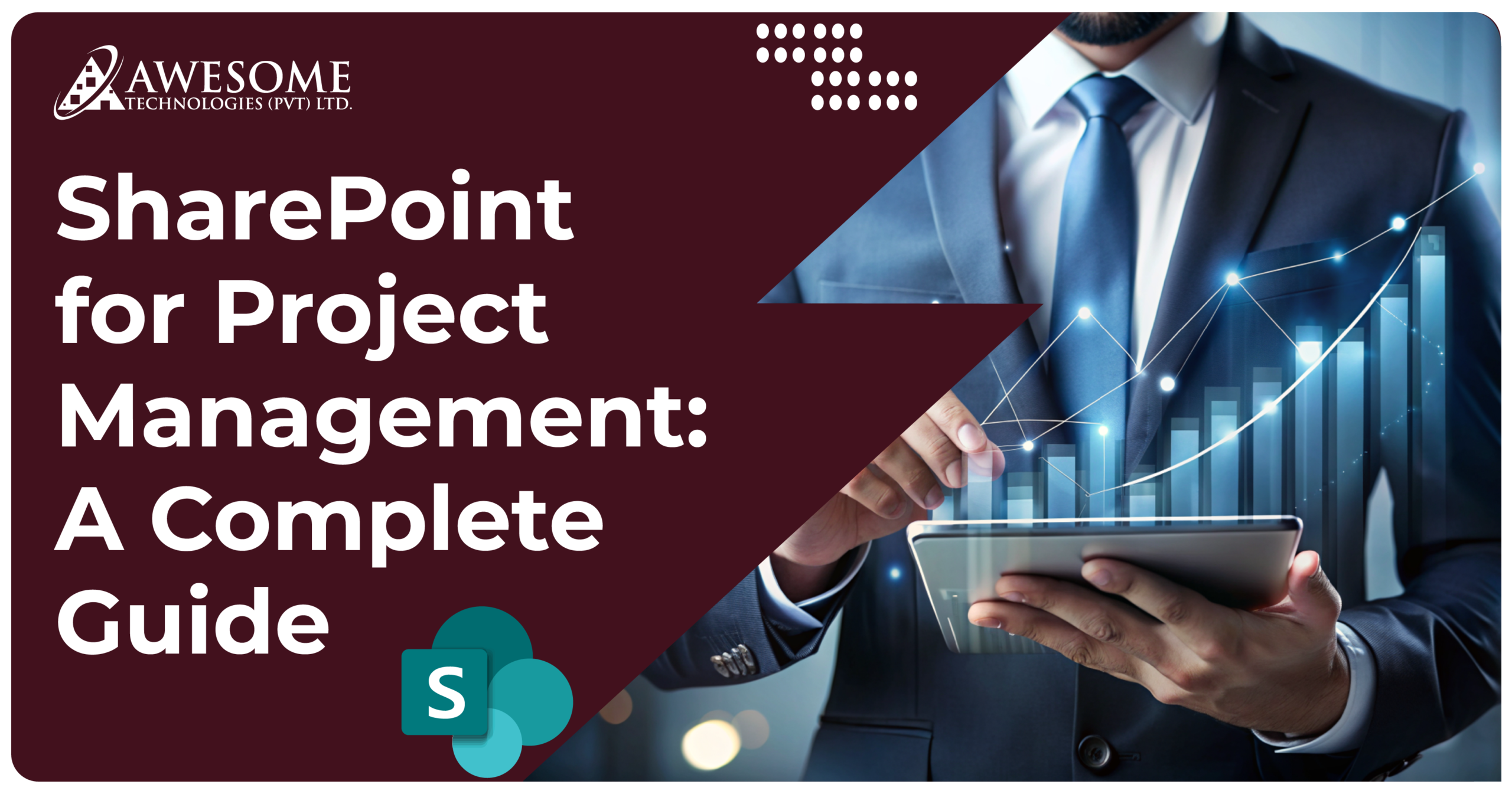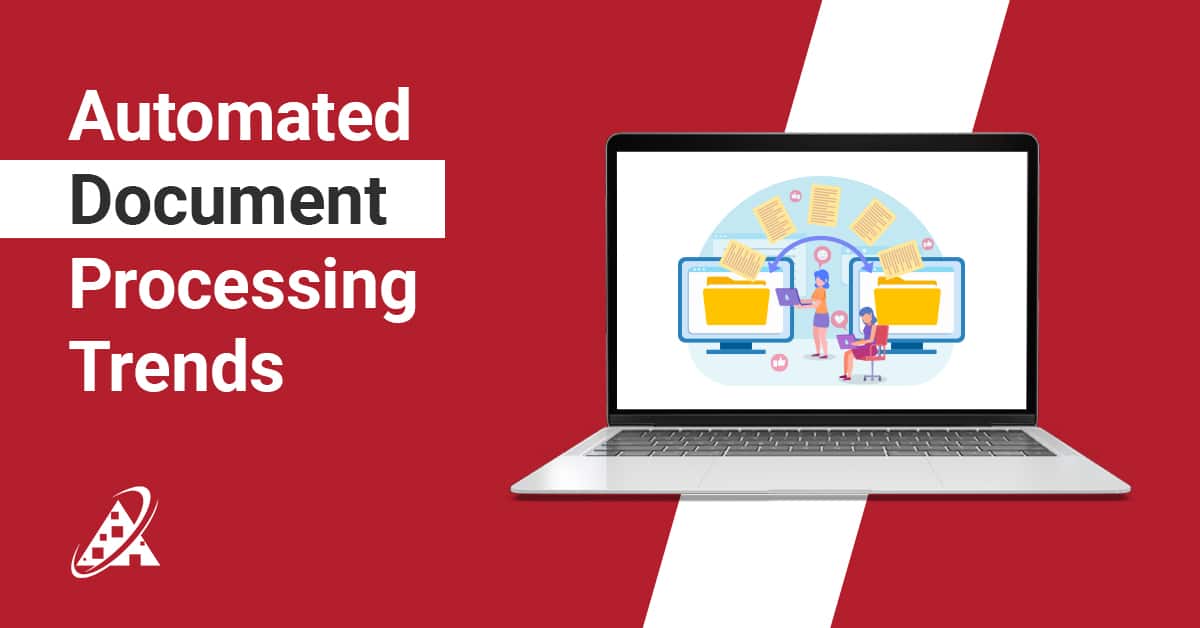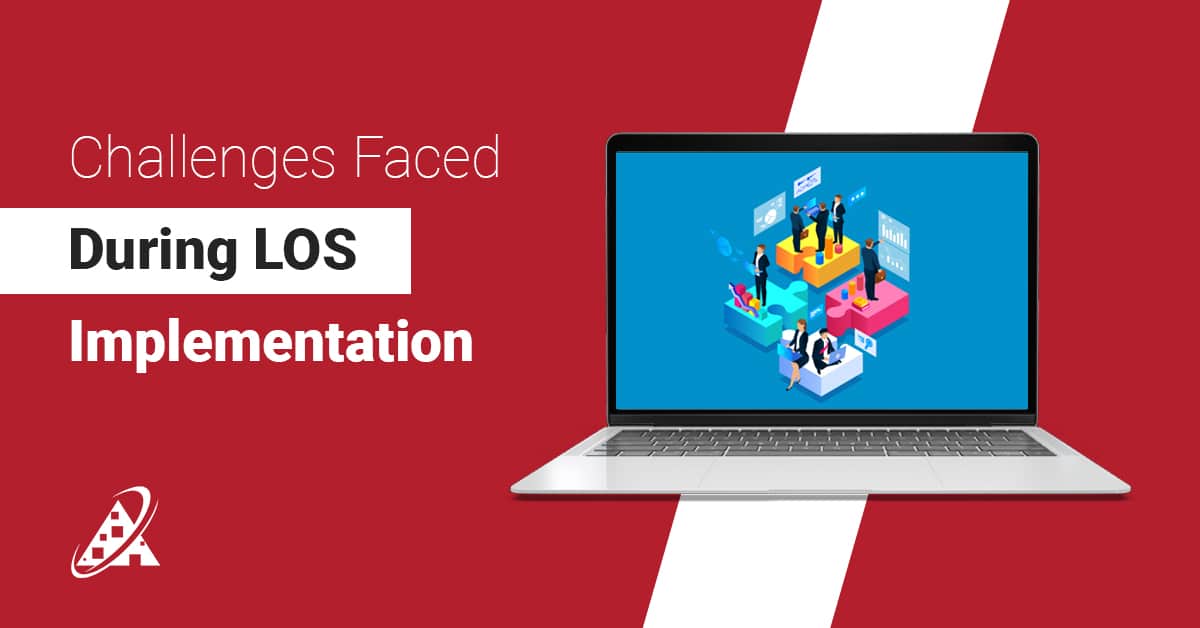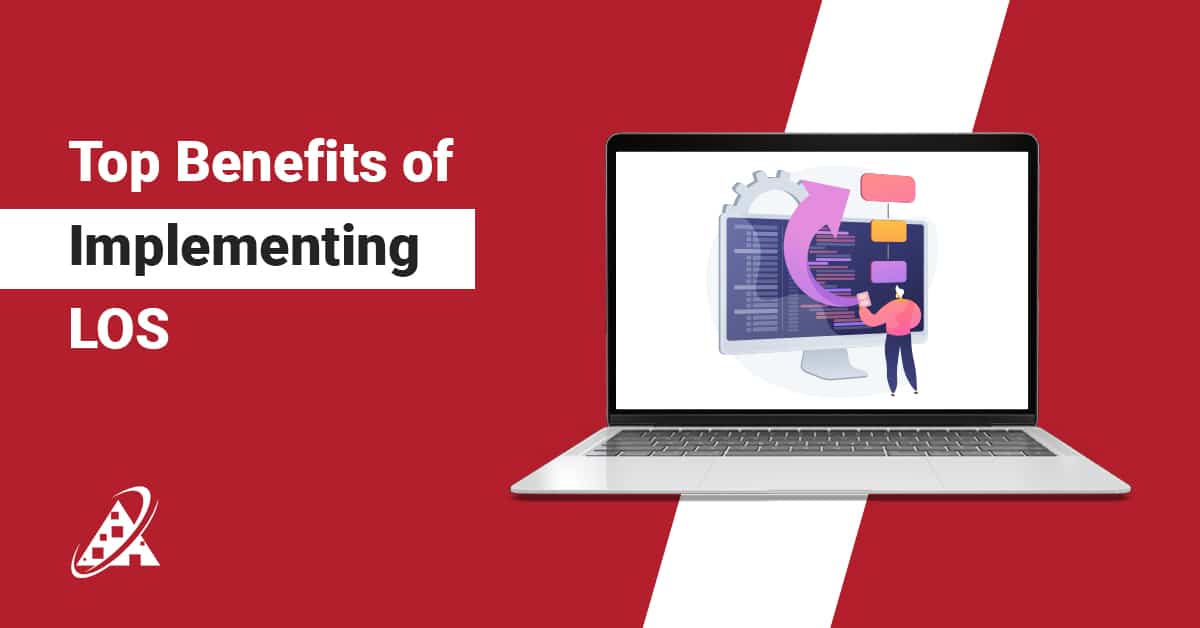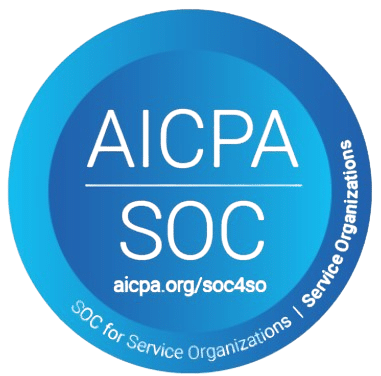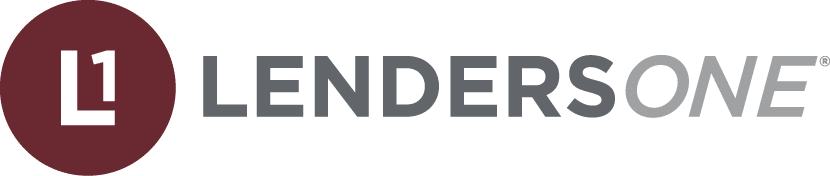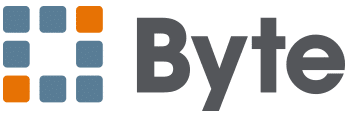Do you know that rising advancements in today’s business project management, whether big or small, have become not just an option but a necessity? Yes! It is so because when you are struggling to manage several tools, you have been missing deadlines, or you have completely lost track of all the work, it’s time you turn to SharePoint for project management.
Intended to serve as a total platform for office work, throughout all aspects of collaboration, processes, and improvements, SharePoint is among the most flexibly designed programs currently on the market. With options such as uploadable dashboards, integrated tasking, and live documents, SharePoint project management tools make it almost impossible for the team to get off track. From following up on assignments to archiving documents to even automating project flow, Microsoft SharePoint project management systems offer all that is required to complete projects efficiently.
What sets project management in SharePoint apart is that it ties very well with other Microsoft tools such as Teams and Outlook. Such integration thus helps in coordination with skill distribution and effective communication throughout the different stakeholders. Additionally, you get real-time progress indication by features like the SharePoint Dashboard, monitoring of key performance indicators, and report generation. Applying the effective use of SharePoint for project management comprises utilizing the creation of specific project sites, implementing metadata tags for search queries, and inserting an imitation of version stability. As well as increasing productivity, these tools were also used to create a single point of access for all related resources.
Additionally, the SharePoint project management services, such as the SharePoint development services as well as the SharePoint migration services, enable the business to tailor and enhance SharePoint. From moving your operations to the cloud to building new work processes, these services get the most out of SharePoint. Project management on Sharepoint is a game changer, no matter whether it is related to marketing campaigns, construction, IT deliverables, etc. In this blog, we will cover all the SharePoint assemblies with strong collaboration features with great tracking capacities, ensuring that even complicated projects become easy to handle. Don’t wait—start implementing these project management ideas with SharePoint now!
Why Use SharePoint for Project Management
SharePoint project management is an advanced solution for project managers and their teams; it is an even better solution for companies that need an integrated and efficient tool to manage small, medium, and large projects.
In addition, SharePoint directs the work to a single point with easy access for everyone so that all parties are informed and included. By having documentation, tracking tasks, and overall project management under one context of SharePoint for teams, SharePoint offers a solid basis for working in those structures.
SharePoint project tracking specifically comes with advantages because it is quite compatible with a number of tools like Microsoft Teams, Outlook, and Microsoft Project. Additionally, it also means that the work is well coordinated so that members of a particular team are in a position to make a worthwhile contribution towards the achievement of the organizational goal.
The usefulness of SharePoint for project management becomes apparent as projects continue. Real-time updates, a shared calendar, and task management make project tracking simpler than ever.
Managing projects on SharePoint helps people understand how to use SharePoint for project management to build a site for the project, tag documents and metadata, create different workflows and even produce reports to enhance project performance. Moreover, project management on SharePoint helps to bring the integration of such services to increase the degree of customization of processes as well as the ease of information transfer to prevent the overburdening of project management with extra synonyms on work flows.
Key Features of Sharepoint Project Management
SharePoint offers a range of key features that make it an ideal platform for project management. These features include:
- Document Management
Out of all the SharePoint tools for project management, document sharing and collaboration is one that allows easy storing, organization, and management of project documents. They can upload, modify, and share, and they can also apply version control to them in actual time. This powerful executable document management system avails and improves SharePoint project management tools to make certain that team participants can easily access and update current document versions and work on the content of the documents with ease.
- Task and Project Tracking
A significant feature of project management in SharePoint is to create tasks for the project and assign them to the team members with descriptions of the peculiarities of completion and its deadlines and priorities. This is basic for guaranteeing assignments are finished on schedule. With SharePoint for tracking projects, it becomes easier for project managers to track the progress of the tasks and be in a position to see where the project may be having problems so that he or she can take necessary action as he or she deems fit. This feature is most useful when working on projects in SharePoint since it supports resource and task synchronization on the project.
- Collaboration and Communication
SharePoint solutions and project management are most closely linked in the aspect of collaboration. SharePoint allows team members to update their colleagues concerning their progress, engage in discussions, and even co-author documents.
All these features are crucial when working with SharePoint for project management. It is so because they create fast and effective communication with the team. Moreover, SharePoint project management services have features such as alerts and notifications in returning necessary updates and alerts on changes in the project and task progress or any due dates.
- Custom Lists and Forms
The SharePoint application enables users to build their list and form for tracking the project requirements, issues, risks, and action items. This feature is of immense use in guaranteeing that respective project information will be enlisted and categorized in a single database. It is also important to note that with SharePoint project management tools, there are a variety of templates that allow teams to develop unique to their working methodology and requirements workflow and reportage. Additional help can also be provided by SharePoint development services, which will help to adjust the program for the needs of an organization.
Still in thought about how to use SharePoint in project management successfully? Here are some Actionable Guides to Help You Manage Projects With SharePoint
The steps and screenshots in these guides have been updated to reflect SharePoint Server Subscription Edition. This guide is also applicable to SharePoint 2019, SharePoint 2016, and SharePoint Online, as well as SharePoint 2013. The template used in this guide requires SharePoint Classic mode.
Step 1: Initiate a Project
Step 2: Plan a Project
Step 3: Work a Project
Step 4: Track a Project
Step 5: Close a Project
Step-by-step instructions for setting up a project management system using SharePoint
Step 1: Create a new SharePoint site
Begin by opening an entirely new SharePoint site since it is the project you are working on. This will be the perfect place for organizing all of the project-related actions to be held. Choose a site template that aligns with your project requirements, such as a team site or a community site:
- Team site: A team site is well suited for functioning in a definite teamwork or at least in a definite project. Of particular importance is that it provides document libraries, task management, and communication tools in a way that would allow the team effective cooperation and information sharing.
- Community site: The community site therefore refers to an online environment manned for conceptual discussion, exchange of ideas, and other orchestrated interactions in a special ecosystem. This ranges from discussion forums, chat, and even social networks.
Step 2: Customize your site
Build your SharePoint site to accord with your specific project needs. Change the site’s design, add web parts that can help solve the company’s problem, and set up navigation to provide efficient access to the necessary information.
Step 3: Create document libraries
Use document libraries within your SharePoint site to structure and store any and all documents relevant to the particular project. Remember the way that naming conventions and structure should be defined depending on the particular requirements of your project. It may be helpful to divide documents into types of documents—this may not only be by department but also by proposal, contract, and report types.
Step 4: Set up task management
Aim at creating and assigning tasks with due dates and prioritization, which is easily implemented via SharePoint’s inbuilt task management feature. Here are some Microsoft apps and built-in SharePoint tools that you can use for different aspects of task management:
- SharePoint lists and views: Task status in SharePoint lists can be set. For notes, you can create columns to show that a task is still ongoing or already done, and then there’s the use of views where you can look at the tasks based on whether or not they are done. It is also possible to include more columns in order to contain the information on the task, which could be priority, an individual who is assigned to that particular task, or even a deadline. To enable the sorting and monitoring of the tasks in different perspectives according to the status of the tasks, the priority of the tasks and others.
- SharePoint calendar: There is a calendar list in SharePoint to set and track the due dates for the tasks assigned and also have a calendar view of them. In this way, you can easily see what tasks are coming to an end soon and have a clear picture of your project calendar. It also provides possibilities to change views and settings immediately, for example, to show several time frames to group events by color or to display several calendars at once. Our video tutorial will provide you with a detailed explanation of how to create this SharePoint calendar.
- Microsoft Planner: Planner is a task management application that is best used with SharePoint. We can view it as a SharePoint Kanban board that allows seeing the work in progress, the assignment of tasks and the various stages and viewpoints on the work (for instance, a dashboard to view the state of affairs of the project).
- Microsoft Teams: Teams is an office collaboration solution that works regularly with SharePoint. It is possible to organize work in teams through the use of channels that can be used to primarily discuss topics related to different projects or other groups. But that’s not all: for every individual channel, you can add overlaid calendars, visually manage tasks, and even receive alerts on the project’s current status.
Step 5: Another way was to integrate a calendar in SharePoint.
Include a SharePoint calendar in project management so that one can track the dates, deadlines, and meetings. To suit this purpose, it is suggested to use shared calendars that make all members of the team aware of the deadlines and to use overlaid calendars with a feature-rich solution like Virto Calendar Overlay to take your team’s planning to the next level.
Step 6: Notably, organizations should utilize the SharePoint workflows.
Teach the users to create SharePoint workflows or leverage Power Automate (earlier called Microsoft Flow) and incorporate it to integrate a number of time-consuming activities and enhance project operational models. Microsoft now suggests Power Automate, as they are in the process of phasing out workflows in previous SharePoint editions. Using Power Automate, you can design automation for approvals, notifications, or document review mechanisms in a bid to reduce time. Create a workflow from the ground up or choose from an unprecedented array of templates and get your perfect flow established in less than a minute.
You may also decide to master some new workflow activities known as Virto for admin activities such as emails, list processing, permission processing, and documents and attachments.
Step 7: Set permissions
Choose the permissions and access continually to ensure that only particular people get relevant rights to internal information. Create user personal account types and segregate direction over its use by creating user groups and assigning diverse permissions to each. This step is important so that only important information will be available at your company and not be leaked out to the public. In our documentation, you get to know more about how permissions in SharePoint function and how you can configure permissions for the SharePoint list. Further permission knowledge can be seen from the Microsoft Office – SharePoint site.
Step 8: Test and train
Before implementing your project management system, there are some best practices we suggest you follow to guarantee that your new system will completely meet your team’s needs and eliminate possible concerns: Also, ensure all project team members go through shadow contact training to perform the SharePoint-based project management system.
How Can SharePoint Help with Project Management?
SharePoint for project management helps simplify the project management process by offering a central hub for all project activities. From document management and task tracking to collaboration and reporting, SharePoint provides all the necessary tools to keep projects organized and on track.
By integrating with other Microsoft products like Microsoft Teams and Microsoft Planner, SharePoint creates a fully connected project management system that ensures all team members are aligned and updated. Real-time progress updates, task assignments, and workflow automation tools make it easy to monitor project performance and make necessary adjustments to stay on schedule.
Additionally, SharePoint migration services ensure that your organization can smoothly transition to SharePoint and maximize its potential. By tailoring the platform to your needs, SharePoint development services can help you build a personalized project management system that works best for your team and organization.
Conclusion
As we know, SharePoint for project management is a helpful solution focused on optimizing work processes for different kinds of businesses while providing real-time tracking of project performance. In the Microsoft SharePoint project management systems, one can experience the many powerful features like document management, task management, workflow tracking as well as report management in order to help propel an organization’s projects to success levels. No matter whether you are planning and implementing large-scale IT projects, or small-scale marketing campaigns, SharePoint has the flexibility, and functionality, that is required to keep the work well organized, efficient, and moving clearly in the right direction.
Custom development and migration services make it possible to design SharePoint aligning it with the business’s requirements while boosting integration with other Microsoft tools makes the platform even more valuable. SharePoint and project management tools should be utilized to the full; the modes of management, even from initiation to completion, should follow the best practices. Through SharePoint project tracking, performance can be managed, strategies changed, and overall project schedules maintained. Start practicing how to use SharePoint for project management right from this article and explore how you can elevate your project management using SharePoint.